Latest topics
Search
How to put images on your posts
Page 1 of 1
 How to put images on your posts
How to put images on your posts
There are 2 ways to put up images on your posts. You can either click the little photo icon above where you type your topic and a little pop up box will ask you where the image is stored (the URL) or you can "Attach a file" using the box directly underneath where you type your post.
The first option will allow the photo to appear in your post as a picture, but you must have saved the image on the WWW and the second option you jus tneed to have your photo stored on your PC.
I have a rat forum and to save me redoing the information I will show you how we help our forum users upload images to the forum - the principle is exactly the same.
The instructions may seem a bit too long and drawn out and thorough but I want to make it as clear and easy to follow as can be!
I will be doing more topics on how to re-size photos and use them for your avatar, I will do it in a separate thread
If anyone needs help with anything please let me know and I will find out how to do it and make a post for it!
----------------
Basic uploading of photos to Photobucket and how to post them on the forum
Step zero :giggle: , have a Photobucket account, simple to set up and it's free, and they do not send you spam e-mails!
OK so you have the account set up so now lets upload some photos!
Step one, click the big green Upload button:

You will be brought to the upload screen:

Now make sure that you select where the pictures will be coming from, for most people this will be the default of My computer:
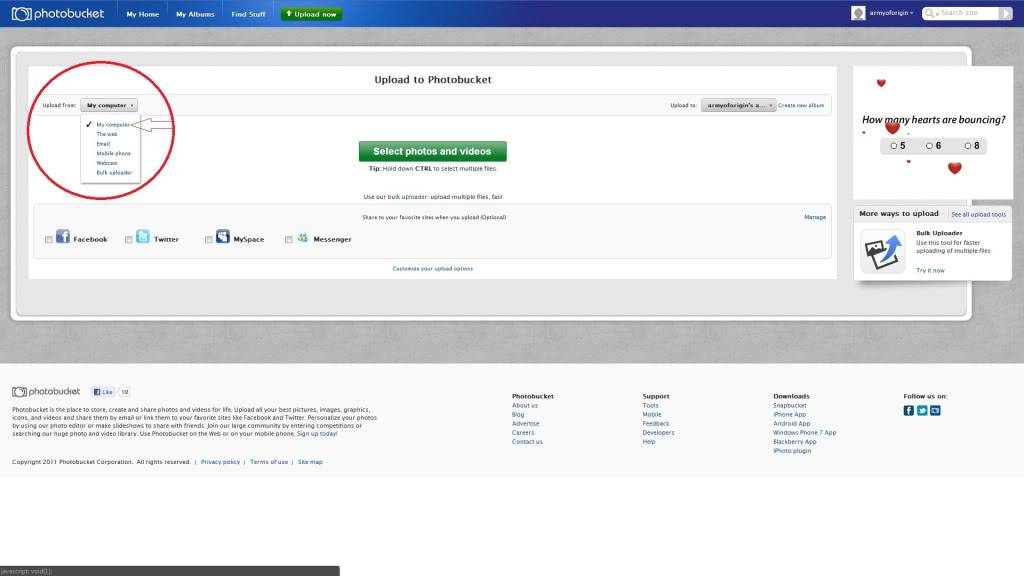
Then you will chose which album on Photobucket your images will be uploaded to, you can choose any you already have or make a new one! I am obviously uploading into my 'Rats' folder!:

Now click the big green button to 'Select photos and videos', now find the folder the pictures are in and select those you wish to upload, holding down the Ctrl key and left clicking on each picture allows you to select multiple pictures, but if you want to select a big group of pictures that are all together, say the whole folder, simply left click the first photo and hold the shift key (The up arrow under caps lock) and click the last photo and every photo in between will have been selected! Once you are happy with your selection hit 'Open'!:
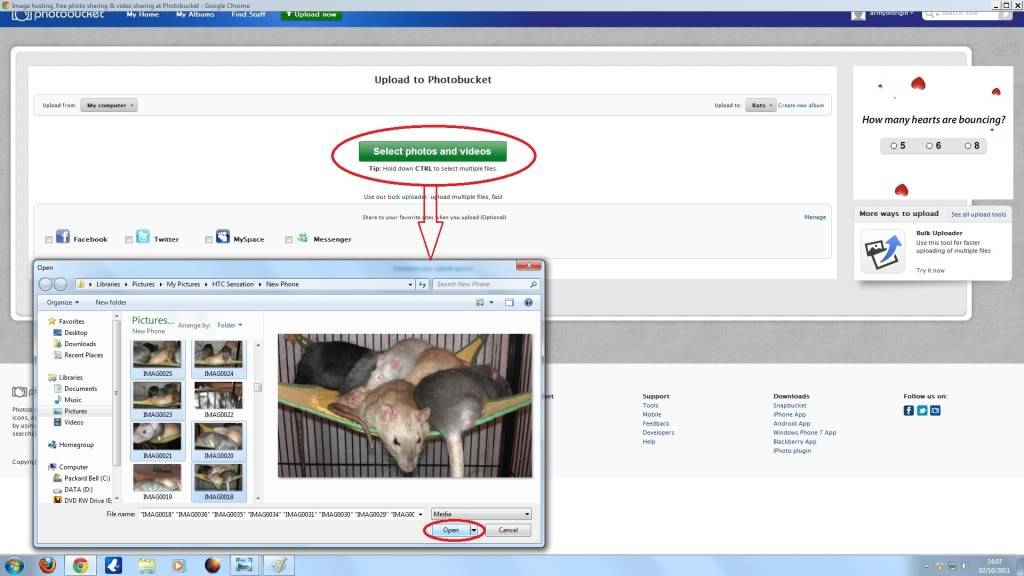
You will get this screen and you photos will begin uploading:

Now click the big blue 'Save and continue to my album' button and you will, you guessed it, be taken to the album!:
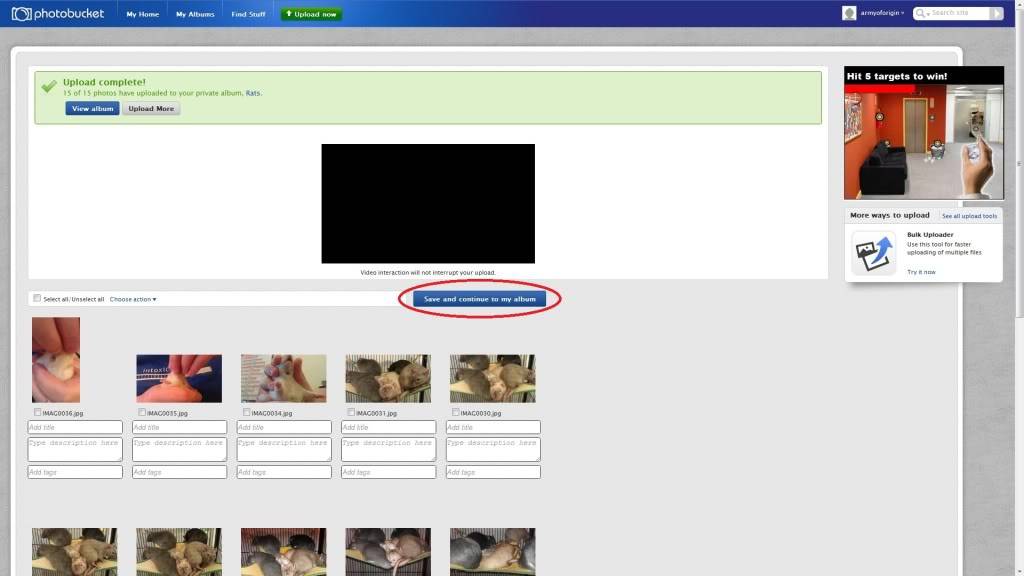
IF however you would like to post all of the pictures you just uploaded to the forum straight away, hit 'Select all' (Or simply select the ones you want by clicking the tick box in their upper right hand corner of each picture you want) and then 'Choose action', and in the drop down menu hit 'Generate link codes for selected', like so:

You will be wanting the options under 'IMG for bulletin boards and forums' and you can either have thumbnails of the images that will link people to a bigger picture when they click the image, or simply have the images full blown:

When you click on the option you want the box will flash yellow and say 'Copied' the links are now all copied to your clipboard and you can paste them into a post on the board with a simple 'Ctrl + v' command or simply right click and paste:

Now for those of you that didn't want to have all of those images and went to the album you will be seeing that album like this:

So now you are in your album you want to post a picture to the forum, hover over the picture and you will see the 'IMG code':

Click in the IMG code box and it will flash and say 'Copied' this is now copied to your clipboard and is ready to be pasted into your forum post!:

Now simply paste the IMG code into your post by right clicking the box that you are typing in on here and choosing "paste" (please bear in mind that the images of the website are from my rat forum and not this one, but the process is exactly the same:

I highly suggest you preview the post before actually posting to make sure all link are working and such:

------------------------
And you're done! ;-)
(many thanks to Dan from my rat forum for going to these lengths to help people who have not had to upload images before)
The first option will allow the photo to appear in your post as a picture, but you must have saved the image on the WWW and the second option you jus tneed to have your photo stored on your PC.
I have a rat forum and to save me redoing the information I will show you how we help our forum users upload images to the forum - the principle is exactly the same.
The instructions may seem a bit too long and drawn out and thorough but I want to make it as clear and easy to follow as can be!
I will be doing more topics on how to re-size photos and use them for your avatar, I will do it in a separate thread
If anyone needs help with anything please let me know and I will find out how to do it and make a post for it!
----------------
Basic uploading of photos to Photobucket and how to post them on the forum
Step zero :giggle: , have a Photobucket account, simple to set up and it's free, and they do not send you spam e-mails!
OK so you have the account set up so now lets upload some photos!
Step one, click the big green Upload button:

You will be brought to the upload screen:

Now make sure that you select where the pictures will be coming from, for most people this will be the default of My computer:
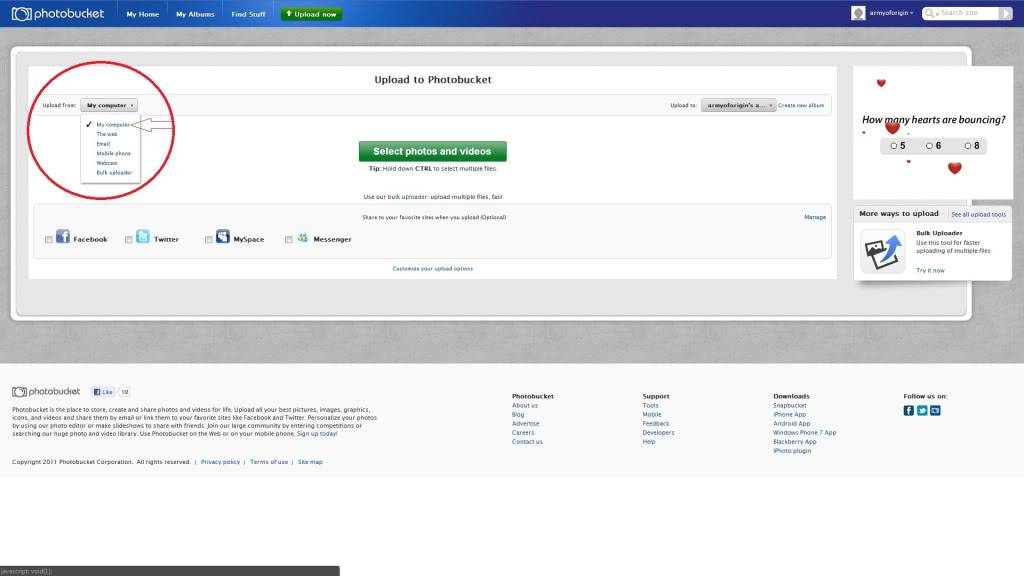
Then you will chose which album on Photobucket your images will be uploaded to, you can choose any you already have or make a new one! I am obviously uploading into my 'Rats' folder!:

Now click the big green button to 'Select photos and videos', now find the folder the pictures are in and select those you wish to upload, holding down the Ctrl key and left clicking on each picture allows you to select multiple pictures, but if you want to select a big group of pictures that are all together, say the whole folder, simply left click the first photo and hold the shift key (The up arrow under caps lock) and click the last photo and every photo in between will have been selected! Once you are happy with your selection hit 'Open'!:
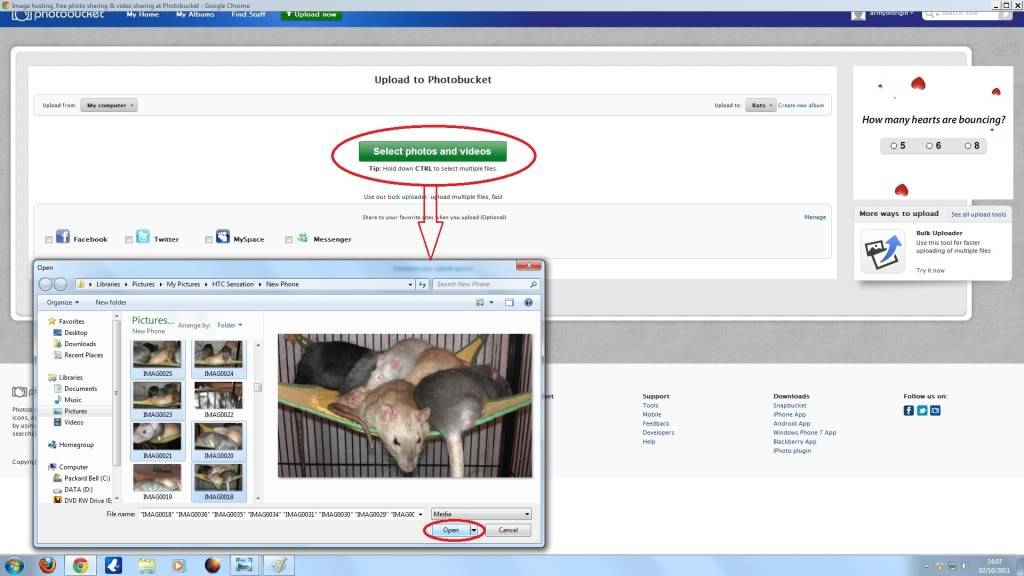
You will get this screen and you photos will begin uploading:

Now click the big blue 'Save and continue to my album' button and you will, you guessed it, be taken to the album!:
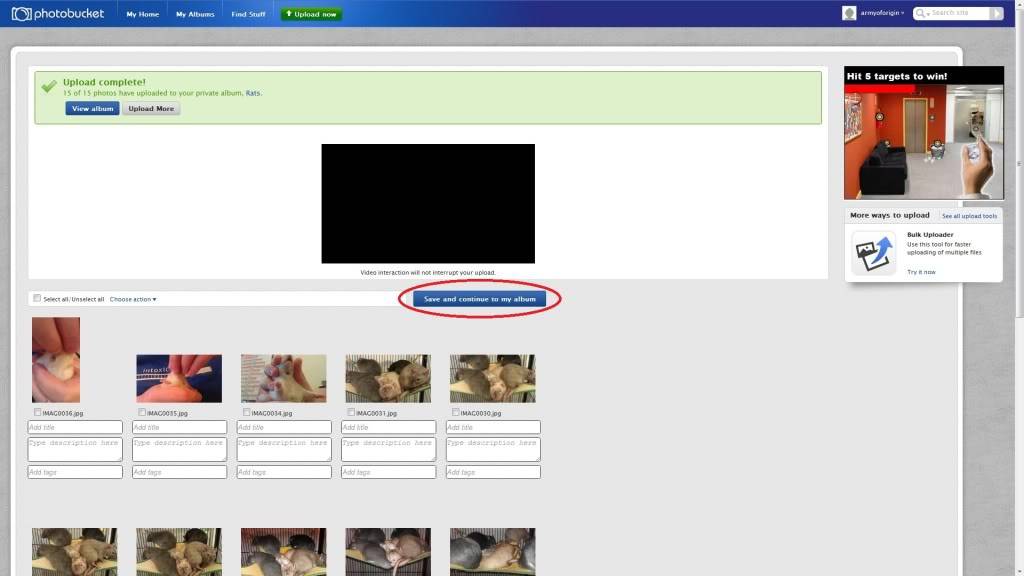
IF however you would like to post all of the pictures you just uploaded to the forum straight away, hit 'Select all' (Or simply select the ones you want by clicking the tick box in their upper right hand corner of each picture you want) and then 'Choose action', and in the drop down menu hit 'Generate link codes for selected', like so:

You will be wanting the options under 'IMG for bulletin boards and forums' and you can either have thumbnails of the images that will link people to a bigger picture when they click the image, or simply have the images full blown:

When you click on the option you want the box will flash yellow and say 'Copied' the links are now all copied to your clipboard and you can paste them into a post on the board with a simple 'Ctrl + v' command or simply right click and paste:

Now for those of you that didn't want to have all of those images and went to the album you will be seeing that album like this:

So now you are in your album you want to post a picture to the forum, hover over the picture and you will see the 'IMG code':

Click in the IMG code box and it will flash and say 'Copied' this is now copied to your clipboard and is ready to be pasted into your forum post!:

Now simply paste the IMG code into your post by right clicking the box that you are typing in on here and choosing "paste" (please bear in mind that the images of the website are from my rat forum and not this one, but the process is exactly the same:

I highly suggest you preview the post before actually posting to make sure all link are working and such:

------------------------
And you're done! ;-)
(many thanks to Dan from my rat forum for going to these lengths to help people who have not had to upload images before)
Page 1 of 1
Permissions in this forum:
You cannot reply to topics in this forum
» writing a book about rescue dogs
» Mary Lou
» Sponsored Walk on Sunday 23 June in aid of Tucker's TTA Surgery
» Mary Lou
» Looks like my fostering days are over
» Denzil
» Nico - Rhodesian Ridgeback, Dog (3 Years)
» Walk on 26 May 2013 -Riverside walk from Blackstone, Bewdley to Arley and back
» British Camp from Hollybush - circular walk will now take place on 28 April 2013
» WALK CANCELLED
» Walk on 24 March 2013 British Camp from Hollybush - circular walk
» Wyre Forest - camping with the dogs
» The Royal Forrester, Callow Hill, Bewdley
» Food Aggression
» Walk on Sunday 27 January 2013
» Walk on Sunday 24 February 2013 - Yarpole Circular Route
» Denzel - Working Cocker Spaniel, Dog (5 Years)
» Teeth
» mug house Bewdley